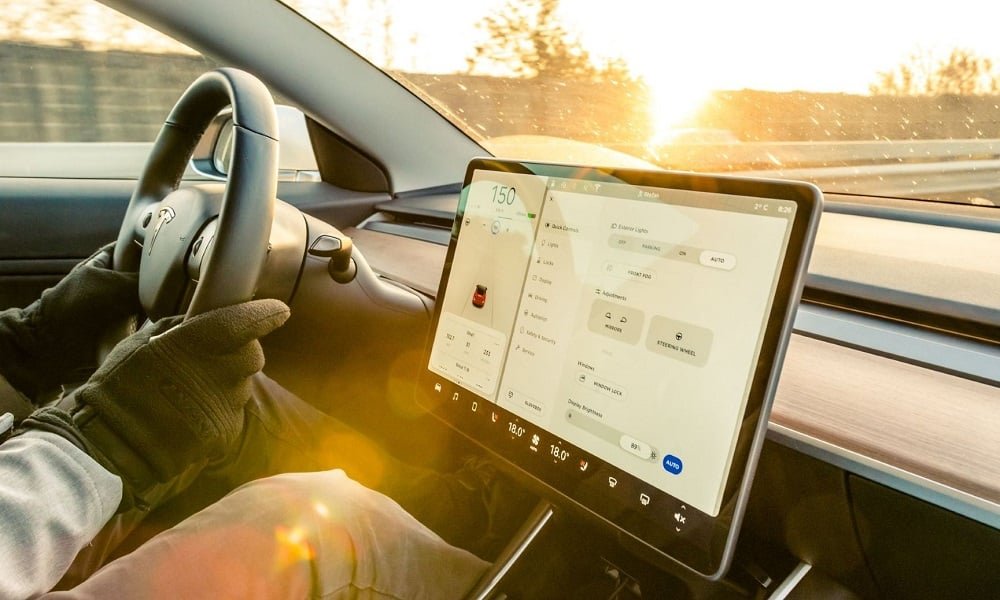Electric vehicles are now at the peak of car owners’ choice. In the USA, Tesla is the most popular Electric Car brand and its popularity is increasing day by day. However, one of the main concerns for potential buyers is how to check the mileage on a Tesla. In this article, we will explore the different ways to check the mileage of a Tesla and also some facts about it.
Table of Contents
ToggleWhat does “Mileage” mean to Tesla?
For an electric car, “mileage” may not always be the best way to describe the amount of driving that has been done on it. Unlike traditional gasoline vehicles, Tesla and many other electric vehicles track their energy usage in kilowatt-hours (kWh) along with the distance it traveled in miles or kilometers for every individual trips.
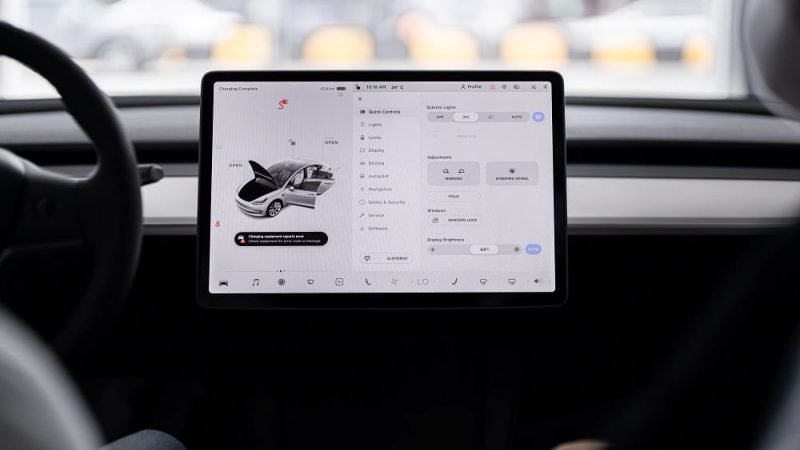
How to check the mileage on Tesla?
Tesla updates their software versions from time to time, and the options on the odometer can change. However, here is the step-by-step way to check it.
- Tap on the car icon on your screen.
- Click on Trip Control.
- The screen will display data on your last trip.
Using other options, you can check all relevant information on the journey: the distance traveled, and energy consumption. Remember, here you can only find the information of an individual trip.
How to check energy usage on Tesla?
- Tap on the Tesla “T” at the top center of the touchscreen.
- Tap on the “Energy” icon.
- Here, you will be able to see the energy usage of your Tesla. You can view the energy usage for the past day, week, or month.
- To view the total energy usage of your Tesla, tap on the “Trip” tab. Here, you will see the total energy usage since your last charge, as well as your lifetime energy usage.
Another way to check the energy usage of your Tesla is through the Tesla mobile app.
How to check the "energy usage" using the Tesla Mobile App?
- Download and install the Tesla Mobile App (App Store / Play Store)
- Open the Tesla mobile app on your smartphone.
- Tap on your vehicle.
- Scroll down and tap on “Energy.”
- Here, you will be able to see the energy usage of your Tesla. You can view the energy usage for the past day, week, or month.
- To view the total energy usage of your Tesla, tap on the “Trip” tab. Here, you will see the total energy usage since your last charge, as well as your lifetime energy usage.
It is worth nothing that the energy usage displayed on the Tesla touchscreen and mobile app may not be entirely accurate. The displayed energy usage is based on the estimated energy consumption of your Tesla, which can vary depending on driving conditions, weather, and other factors.
To get a more accurate estimate of your Tesla’s energy usage, you can calculate the energy consumption manually. This involves tracking the amount of energy used during a specific period and dividing it by the distance traveled. You can use this method to track your Tesla’s energy usage over time and compare it to the estimated energy usage displayed on the touchscreen and mobile app.
Conclusion
Checking the mileage on a Tesla involves checking the energy usage of the vehicle. You can do this through the Tesla touchscreen, or mobile app, or by calculating the energy consumption manually. By monitoring your Tesla’s energy usage, you can get a better understanding of how much driving you can do on a single charge and optimize your driving habits to maximize your Tesla’s efficiency.
Planning to go out with your Tesla Model 3 for a Bike Ride? Here is our full guide on Best Bike Racks for Tesla Model 3.